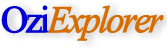 |
|
for Android - Using Maps |
 |
Important information about OziExplorer Maps
- Just like PC OziExplorer, for each map two files are required
to use the map in OziExplorer Android. The two files are the map image and the
.map file. Both files must be copied to the maps folder on the device.
- Map Image formats that OziExplorer
Android can use are -
- OziExplorer formats (OZF2, OZFx3, OZF4) - This is the most efficient
format for use on a mobile device. Maps may be supplied in this format.
If not, most maps can be converted to this format using the
Img2Ozf software (see below).
- ECW format. OziExplorer Android
can use maps in ECW format.
- JP2 format. OziExplorer Android
can use maps in JP2 format.
- The image formats jpg and png (small
maps less than 20MBytes uncompressed) are also supported but are fully loaded
into memory so the images must be small and only 8bit and 24bit color formats
are supported. It is highly recommended maps in jpg
and png format are converted to OZF4
using the Img2Ozf conversion software.
- Maps come in various other formats. You may need to convert your maps so they
can be used in OziExplorer Android. (See below on how to convert maps if
necessary.)
- Maps that can be converted to ozf4 format for use in OziExplorer
Android are
:
- BMP, PNG, TIF, JPG, GIF, MrSID, ECW
- To convert the above maps, use the "Img2Ozf"
software which
can be downloaded from this web site. More information about
Img2Ozf.
- NOTE: Before a map can be converted
using Img2Ozf, it must have a corresponding (.map) calibration file.
- Note: OziExplorer Android cannot read proprietary maps in vector format used in
auto-routing software.
If you do not have a (.map) file for your map,
see the section "How is the map file created" below.
Converting Maps
Important Information - Please Read
Map Images
which are not in the .ozf2, .ozfx3, .ozf4, .ecw and .jp2 formats should be
converted using our img2ozf software.
To convert
the unsupported maps, use the "Img2Ozf"
software which
can be downloaded from this web site. More information about
Img2Ozf.
Copying maps to the device
Please Note :
when you copy the map image (.ozf2, .ozfx3, .ozf4, .ecw
or .jp2) to your device,
you must also copy the .map file for the map image.
- Please also see the section below about
using the sdcard to store your maps.
- Device connected as a Mass Storage device
(disk drive) - When connected to the computer, Windows Explorer
will see the device as a disk drive. Locate the "OziExplorer\Maps"
folder and copy the maps (2 files for each map) to the folder.
- Use a memory Card reader -
When connect to the computer, Windows Explorer will see the device as a disk
drive. Locate the "OziExplorer\Maps" folder and copy the maps (2 files
for each map) to the folder.
Using a storage card (sdcard) on your device to store your maps
- You can place your maps on a storage
card such as a SD card.
- It is essential that you place the (.map) file and the
map image together in the same folder, if you do this OziExplorer Android will
always be able to find the map image to load it.
- In OziExplorer Android configuration, make sure you set the
Map File Path to
the folder on the storage card where you have placed your maps.
- For more information on configuring
OziExplorer Android, see the section below or the program
Help.
Configuring
OziExplorer to know where your maps are stored
- Configure OziExplorer Android that
OziExplorer knows where to look for maps to load.
- Click Main Menu / Configuration / General Settings.
- Click the button "Map File Path" and navigate to and select your folder
with the maps.
- The path may look something like "/mnt/sdcard/OziExplorer/Maps"
How is the map file (.map) created
(PC OziExplorer is used to do this)
The map file can be created two ways using the PC OziExplorer. Both options
are items on the File Menu of OziExplorer.
- Import Map - There are maps and charts available in digital form which
have the calibration (georeferencing) for the map included either directly in the file or
provided as information in an additional file. Importing these maps reads the calibration
information from the map files and creates an OziExplorer map file.
- Load and Calibrate Map Image - When you calibrate a map which does not
have the calibration information discussed above, (such as a map you have scanned from a
paper chart), OziExplorer creates a (.map) file which contains the calibration information
and a link to the image you are using.
- Please Note : Some .map files for
popular Australian maps are available for download from the Australian page
of our web site.
Additional Information
- Img2Ozf Help can be accessed from the Img2Ozf program.
Read these sections of the OziExplorer Help
- Tutorial
- Map Related - Creating (Calibrating) Maps
- Image Formats Supported