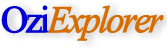 |
|
for Android - Installation |
 |
Link to OziExplorer
for Android Help pages.
Installation
You do not have to uninstall when installing a
new version over an existing version.
OziExplorer is not yet available on the "Android
Play Store" so
it must be downloaded and installed manually.
NOTE -
If it shows a message unable to install,
enable install programs from unknown sources on the device. (Settings >
Applications > Unknown Sources).
NOTE - Some browsers download the file as a .zip file,
do not unzip it - just change the .zip file extension to .apk.
Method 1 (recommended)
- OziExplorer can be downloaded to a PC and
then copied to the Android device or downloaded directly on the Android
device.
- The downloaded OziExplorer apk file can be put on the SD card
or internal memory.
- Many later Android devices come with a File
Manager (may be called Files), the file manager can be used to select
the .apk file and install it.
If there is no File Manager one can be
downloaded from the Android Play Store.
- OziExplorer can now be run from your device.
Method 2
- OziExplorer can be downloaded to a PC and
then copied to the Android device or downloaded directly on the Android
device.
- The downloaded OziExplorer apk file can be put on the SD card
or internal memory.
- From the "Android Play Store" download and install a
free "App
Installer" - do a search for appinstaller to find them.
Run the App Installer and choose "oziexplorer1-release.apk"
and install it.
- OziExplorer can now be run from your device.
Uninstall
Uninstalling does not remove any maps, data or OziExplorer
settings.
- On your Android device choose Settings.
- Then choose Applications from the list.
- Then choose Manage Applications.
- Scroll down to OziExplorer and press it
- Choose Uninstall button
[
Home ] [
OziExplorer ] [
OziExplorerCE ] [
OziExplorer3D ] [
Purchasing ] [
Maps ] [
Utilities ] [
Support ] [
Links ] [
Future Changes ] [
Information ] [
Australian Page ] [
Site Map ]