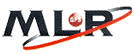
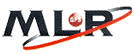
MLR
Models Supported
OziExplorer Configuration Setting
Special Instructions
Datums
The MLR expects and transmits the positions for NMEA strings and upload/download positions in whatever datum the GPS is currently set to. It is import therefore that in OziExplorer configuration the GPS Upload/Download datum and the NMEA Output datum be set to match the datum setting in the GPS.
The "Fast" download methods use "WGS 84" and this is automatically used in the software.
Baud Rates
The MLR always uses a Baud rate of 4800. In OziExplorer configuration set the GPS Upload/Download and the NMEA Baud rates to 4800. If required for the "Fast" download methods the baud rate is automatically adjusted by the software.
Upload/Download
These comments apply to the SP24 GPS but probably also apply to the other models.
To do any download from the unit you must have the GPS set to Menu Level 2 or 3 (at least for the SP24).
Not that the Symbol number is not included with a waypoint when downloading using the "Fast" method.
Waypoint and Route Download (from the GPS)
Some units have a high speed Waypoint download ability, there is an option on the MLR menu in OziExplorer called "Get Waypoints from GPS (fast method)", if your GPS supports this option then no special settings in the GPS are required, download can be initiated by the software.
If you are downloading using the "Get Waypoints from GPS (nmea method)" then the GPS settings as described below are required.
The Data Output Format setting must be set to WPTS + ROUTES
After making this change in the GPS you must select the VALID option which is on the same screen as the FORMAT option.
Waypoint and Route Upload (to the GPS)
The Data Input setting must be set to NMEA
Track Download (from the GPS)
Some units have a high speed Track download ability, there is an option on the MLR menu in OziExplorer called "Get Track from GPS (fast method)", if your GPS supports this option then no special settings in the GPS are required, download can be initiated by the software.
If you are downloading using the "Get Track from GPS (nmea method)" then the GPS settings as described below are required.
The Data Output Format setting must be set to TRACK
After making this change in the GPS you must select the VALID option which is on the same screen as the FORMAT option.
Track Upload (to the GPS)
MLR GPS receivers do not allow the track to be uploaded to the GPS.