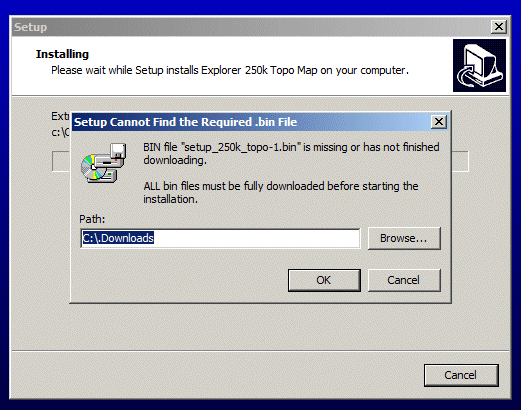
MAP DOWNLOAD AND INSTALLATION FAQ.
Downloading
If you are having trouble downloading the maps you may like to try a different web browser. Besides the Microsoft Internet Explorer and Microsoft Edge there is also Firefox, Google Chrome and others. Some customers having troubles were successful when they downloaded using a different browser.
If you are having trouble we will try to assist and as a last resort we can send you a DVD.
Different Browsers
When I try to download the first file, which is an
executable file, I get a message saying this file may not be safe. Should I
download it?
Every Browser treats executable files differently. Our files are safe, however
the browser does not know that and so it may issue a warning message. You should
first save the file to your hard drive and if you are concerned you can then
check the file with your anti-virus or anti-malware software before you run the
setup file.
Some examples of messages are listed below, they may vary with different versions of the browser.
Installing
Below are some of the reasons you may not be able to install the map/s you have downloaded.
Note: it is important to download ALL the files. The install will fail if all the files are not together.
For each set of maps there will be one ".exe" file and the remainder of the files will be .bin files. The .exe file is the file that is run to install the maps to your PC.
Windows may display a security warning, which you need to accept.
1. If there is no exe file to run
(the exe file will be the small file about 300kb)
Each set of maps downloaded has a setup_map_name.exe. Depending on your Windows settings and virus program settings, the .exe file extension may not show.
If you right click on the file and select "Properties" the type of file should be "Application (.exe)" and it should still run if you double click on it in Windows Explorer.
Also, some virus checkers may remove the extension (.exe) during the download (I think this is rare). (Eg. setup_250k_topo.exe will show without the file extension (setup_250k_topo).
FIX : If this occurs it will be necessary to add the file extension. Rename the file, adding the .exe to the end of the filename.
Note : Only do this to the one small file, NOT the .bin files.
After adding the ".exe" extension to the file name, RUN the setup file to install the maps to your PC.
2. Setup shows a message indicating it Needs the Next .bin File (or Next Disk)
The message may be "Setup Cannot Find the Required .bin File" or "Please inset Disk 2 and click ok"
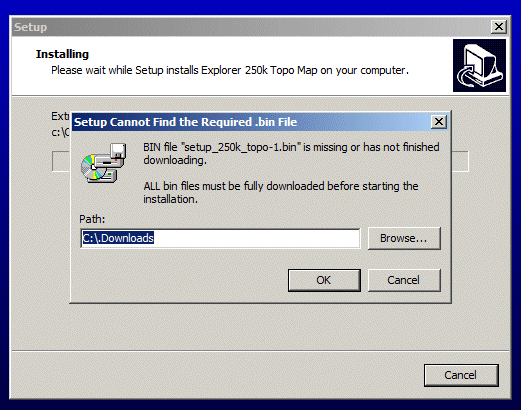
If you receive this message during the install, there are 2 things that can cause this message.
3. Can I use the maps in OziExplorer Android or OziExplorerCE.
Yes. Install the maps to your PC.
The setup will assume OziExplorer for PC is installed on the PC. If it is not installed you will be asked to find it, you do not have to - just specify a folder where you would like the maps to be placed.
Copy the maps to the "OziExplorer/Maps" folder on your device. Note: For each map there are 2 files (.map and .ozf4(or similar name)) and both of these files must be copied to the device.