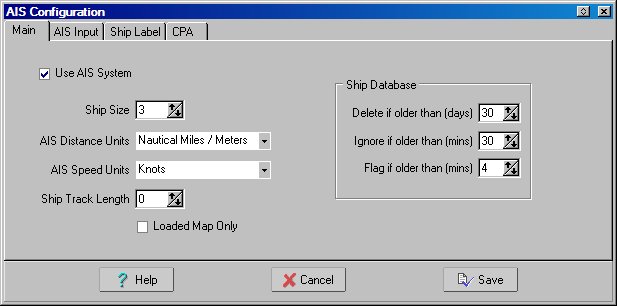
AIS Configuration
Automatic Identification of Ships
All ships above a certain size are required to broadcast their position.
By using an AIS receiver the positions and types of ships can be plotted on the loaded map.
AIS data can be supplied on the same com port as the GPS NMEA data or on a separate com port. If AIS is marked as Active (in AIS configuration) then it is automatically started when Moving Map is started. A button for the AIS control can be manually added to the User Toolbar. For my testing I have been using the Nasa Marine AIS Engine.
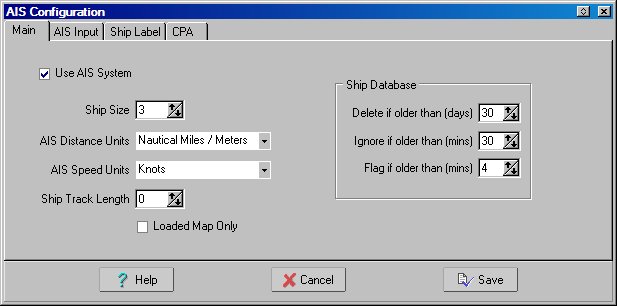
Use AIS System - Tick this box if you want the AIS system to be active.
Ship Size - Specify the size of the graphic (triangle) seen on the screen.
AIS Distance Units - Select the distance units you want to use.
AIS Speed Units - Select the speed units you want to use.
Ship Track Length - Specify the length of track that is plotted behind each ship.
Loaded Map Only - If this is ticked only ships which are positioned on the currently loaded map are processed and displayed.
Ship database
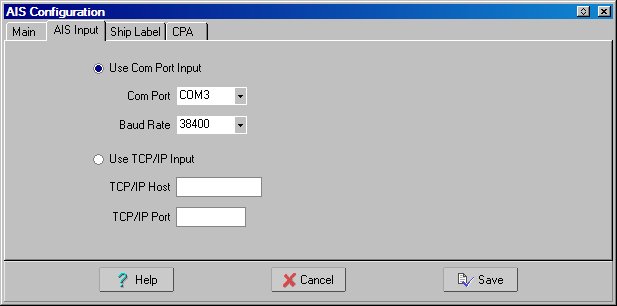
Use Com Port Input - If you have a AIS receiver connected to a com (serial) port.
Use TCP/IP Input - If you are reading AIS data through the internet.
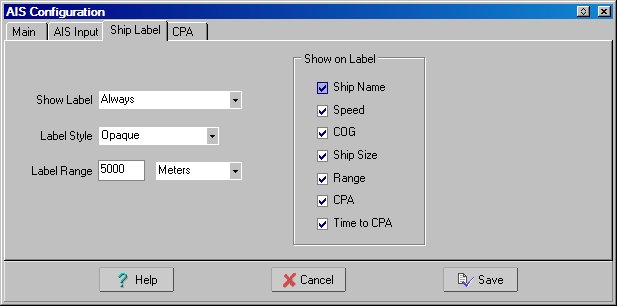
Show Label - A label with the ship information is shown on the map next to the ship.
Label Style - Select the label style that suits.
Label Range - Specify the range using the specified units.
Show On Label - Tick the box to show the information on the label.

Settings for the Closest Point of Approach (CPA)
Alarm On - If this is ticked the alarm will sound if the specified conditions you set happen.
Minimum CPA - Sound the alarm if the cpa to any ship is less than this value.
Minimum Time to CPA - Sound the alarm if the time to the cpa to any ship is less than this value.
Alarm Duration - Sound the alarm for this length of time.
Alarm Sound File - Specify a .wav file for the alarm, if no file is specified a default beep will be used.
Show CPA Graphics - The CPA graphics show lines form each ship and a blue dot at the position the CPA will occur.
CPA Graphics Range - Specify the range using the specified units.