The Track Control
To display the Track Control dialog press down the Show/Hide Track
Control Button ![]() on the Main
Toolbar.
on the Main
Toolbar.
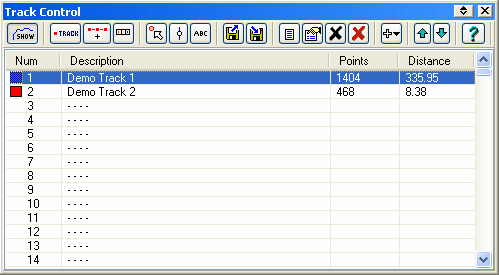
The track which is highlighted in the list is the "Active Track", all operations are done on this track.
Fields
Num - The numbers 1 to 1000 ... indicate the track number. The colored box to the left of the number is the current color of the track when drawn on the map.
Description - The description for each track. This description can be set in the properties of each individual track.
Points - The number of points used by the track, there is a limit on the number of track points for each different GPS Model and Type but there is no limit to how many track points that can be displayed.
Distance - The distance along the track in the "Map Distance" units specified in the configuration.
Buttons
![]() Show/Hide
the track display on the map - Display or hide all the Tracks on the map.
Show/Hide
the track display on the map - Display or hide all the Tracks on the map.
![]() Manually
Create Track Points - When this button is depressed new track points can be
created by clicking on the map.
Manually
Create Track Points - When this button is depressed new track points can be
created by clicking on the map.
![]() Insert a new track point - When
this button is down the track points are insert mode. To insert a new track between
existing points position the mouse over an Active track point, hold the Alt key
down, press the left mouse button, a new track point will be created to the right of the
currently selected point, drag the new point to its required position.
Insert a new track point - When
this button is down the track points are insert mode. To insert a new track between
existing points position the mouse over an Active track point, hold the Alt key
down, press the left mouse button, a new track point will be created to the right of the
currently selected point, drag the new point to its required position.
![]() Open
Selection Control - The Selection Control
allows multiple track points (or other objects) to be selected on the map using
the mouse.
Open
Selection Control - The Selection Control
allows multiple track points (or other objects) to be selected on the map using
the mouse.
![]() Enable Mouse
on Track Points - When you place a mouse on a track point it will be active
- shows a hint when the mouse is on the track point, allows the track point to
be dragged, right click on a track point will display a menu of options.
Enable Mouse
on Track Points - When you place a mouse on a track point it will be active
- shows a hint when the mouse is on the track point, allows the track point to
be dragged, right click on a track point will display a menu of options.
![]() Show
Individual Track Points - Draws a dot around the track point on the map.
Show
Individual Track Points - Draws a dot around the track point on the map.
![]() Open
properties dialog when creating new track points - Automatically open the
properties dialog for the track point when the track point is created.
Open
properties dialog when creating new track points - Automatically open the
properties dialog for the track point when the track point is created.
![]() Load a Track
from File - Loads a Track from File into a vacant track position in the
list.
Load a Track
from File - Loads a Track from File into a vacant track position in the
list.
![]() Save
the Selected Track - The track currently selected in the list will be saved to a
file.
Save
the Selected Track - The track currently selected in the list will be saved to a
file.
![]() Show
Track List - See the Track List help for details.
Show
Track List - See the Track List help for details.
![]() Selected Track Properties - Shows
the Track Properties dialog for the track selected in the list, see Track Properties help
for details.
Selected Track Properties - Shows
the Track Properties dialog for the track selected in the list, see Track Properties help
for details.
![]() Clear the
Selected Track - The track selected in the list is cleared and removed from
the list.
Clear the
Selected Track - The track selected in the list is cleared and removed from
the list.
![]() Clear All Tracks
- All tracks in the list are cleared and removed from
the list and the map.
Clear All Tracks
- All tracks in the list are cleared and removed from
the list and the map.
![]() Move
track Up - Moves the selected track up in the list.
Move
track Up - Moves the selected track up in the list.
![]() Move
Track Down - Moves the selected track down in the list. In some cases track 1
needs to be cleared so a new track can be loaded. If the track already in track 1 needs to
be kept then the best method is to move an empty track up into its place.
Move
Track Down - Moves the selected track down in the list. In some cases track 1
needs to be cleared so a new track can be loaded. If the track already in track 1 needs to
be kept then the best method is to move an empty track up into its place.
![]() A menu
with additional options
A menu
with additional options