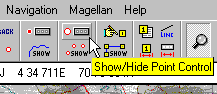
The Point Control
The Point Control is used to manipulate Points and Point Sets. It allows you to edit Point and Point Set properties, create new Points, make Points active and many other things.
see also Points Point Properties Point Set Properties
To activate the Point Control press the Show/Hide Point Control button on the Toolbar.
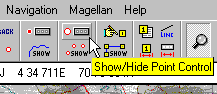
Using the Point Control

The Point Set which is highlighted in the list is the "Active Point Set", all operations are done on this Point Set.
Buttons
![]() Show/Hide
Points on Map - Display or hide all the Point Sets on the map.
Show/Hide
Points on Map - Display or hide all the Point Sets on the map.
![]() Manually
Create a Point - When this button is depressed new Points can be created by
clicking on the map.
Manually
Create a Point - When this button is depressed new Points can be created by
clicking on the map.
![]() Open
Properties when Creating New Points - When a new Point is created by clicking on
the map the Properties dialog is automatically opened.
Open
Properties when Creating New Points - When a new Point is created by clicking on
the map the Properties dialog is automatically opened.
![]() Append
Point Sets Together - The Points from a Point Set can be appended to another.
Append
Point Sets Together - The Points from a Point Set can be appended to another.
![]() Load a Point
Set
from File - Loads a Point Set from File into a vacant position in the
list.
Load a Point
Set
from File - Loads a Point Set from File into a vacant position in the
list.
![]() Save
the Selected Point Set - The point set currently selected in the list will be
saved to a file.
Save
the Selected Point Set - The point set currently selected in the list will be
saved to a file.
![]() Show
Point List - See the Point List help for details.
Show
Point List - See the Point List help for details.
![]() Selected Point Set Properties
- Shows the Point Properties dialog, see
Point Set Properties help for details.
Selected Point Set Properties
- Shows the Point Properties dialog, see
Point Set Properties help for details.
![]() Clear the
Selected Point Set - The Point Set selected in the list is cleared and removed from
the list.
Clear the
Selected Point Set - The Point Set selected in the list is cleared and removed from
the list.
![]() Move
Point Set Up - Moves the selected Point Set up in the list.
Move
Point Set Up - Moves the selected Point Set up in the list.
![]() Move
Point Set Down - Moves the selected Point Set down in the list. In some cases
Point Set 1 needs to be cleared so a new Point Set can be loaded. If the Point Set already
in Point Set 1 needs to be kept then the best method is to move an empty Point Set up into
its place.
Move
Point Set Down - Moves the selected Point Set down in the list. In some cases
Point Set 1 needs to be cleared so a new Point Set can be loaded. If the Point Set already
in Point Set 1 needs to be kept then the best method is to move an empty Point Set up into
its place.